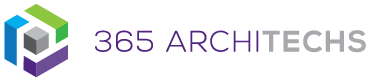How can you set up Virtual Breakout Rooms as an Admin?
As an admin, ensure users can schedule private meetings with the following settings:
- Allow scheduling private meeting = on
- Allow Meet now in private meeting = on
- Allow channel meeting scheduling = on
- Allow meet now in channels = on
How can you set up Virtual Breakout Rooms for Organisers and Participants?
To see the breakout rooms option within your meetings, you must turn on the new Teams meeting experience by:
- Clicking on your profile image within Teams
- Selecting Settings
- Checking the “Turn on new meeting experience” option in General settings
- Restart your Teams client
- You can double check that the setting is set up correctly by starting a meeting and verifying that the meeting opens in its own window
Make sure all participants, including the meeting organiser are using the latest version of Teams. If joining on Android or iOS mobile devices, make sure participants go to their App Store and download the latest update.
As a meeting organiser, join a channel meeting, private scheduled meeting or an impromptu “meet now” meeting. Once you are in the meeting you should see the breakout room option next to the raise hand control. You must be a meeting organiser to see this option. Meeting attendees and presenters will not see the breakout rooms option.
What is Microsoft Teams?
Microsoft Teams is the digital teamwork hub for modern businesses, facilitating collaboration with workspace chat, audio and video conferencing, shared file storage and application integration. Microsoft Teams is part of the Microsoft 365 family and is accessible via desktop, mobile and web devices.