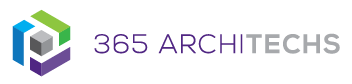This Tech Tip outlines how to share a folder link with other users in OneDrive from the desktop. Sharing via OneDrive links with both internal and external users provides a seamless experience when changing permissions for viewing, commenting on, or editing files.
Facilitate better transparency and accessibility from almost any device and gain peace of mind that your files and folders are protected and backed up.
Share a folder link
1. Open File Explorer.
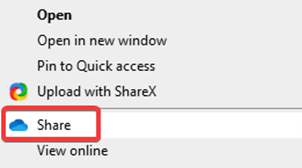
2. Select the folder you want to share, and then select Share.
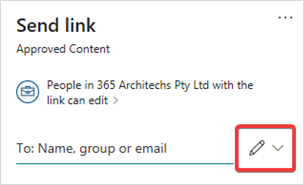
3. Select the down arrow to chose permissions for the link you want to share. Options include Can edit, Can view and Link settings. If you would like to further edit the file permissions, select Link settings.
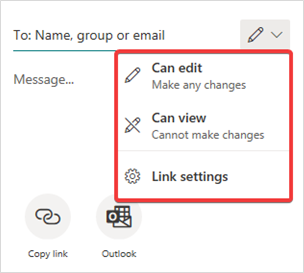
4. Select the permissions you want then select Apply.
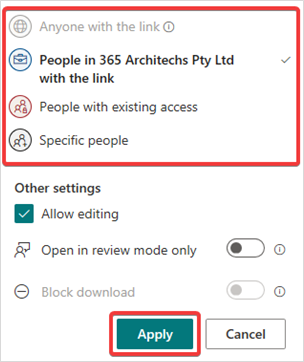
5. When you are ready to send the document, enter the name, group, or email address of the people you want to share it with.
6. You can also type a Message if needed.
7. Select Send.
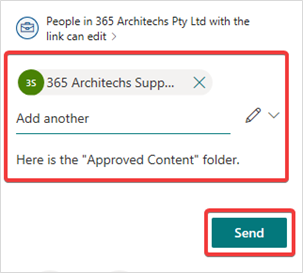
An email containing the folder link will automatically be sent to their recipients.
Alternatively, select Copy link to paste into an email, Microsoft Teams message or another app.
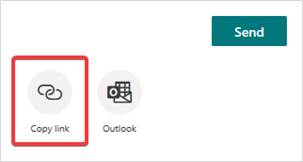
What is OneDrive?
OneDrive is the Microsoft cloud hosting service that stores and protects files. OneDrive is part of the Office 365 product suite and is accessible via desktop, mobile and web devices.