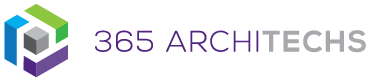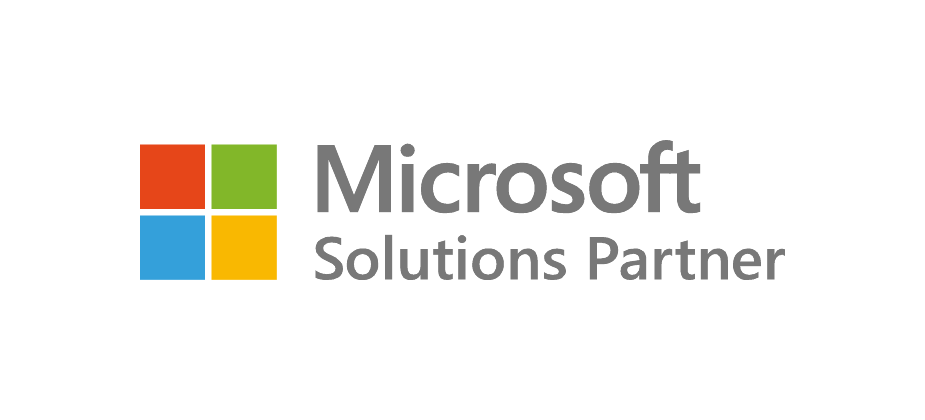Adding labels to your tasks in Microsoft Planner helps you quickly see certain things that several tasks have in common, such as categories, requirements, locations, dependencies, or important time constraints.
1. To add a label, open the task card.
2. On the card, select Add label and then select from one of the coloured labels in the list to add it to your task.
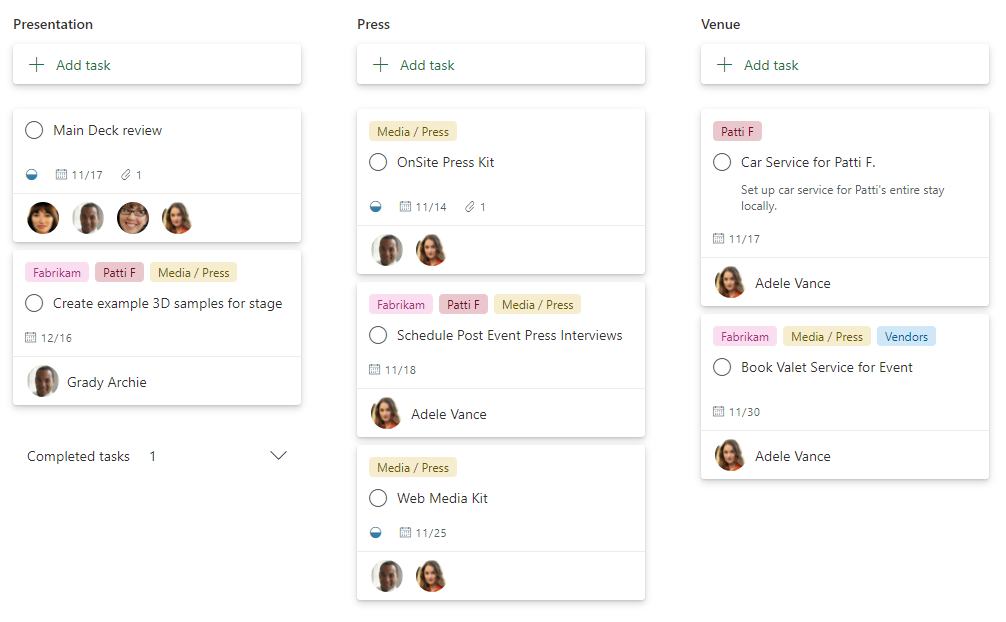
Rename a Label
You can easily customise labels in Planner to suit the requirements of your plan and make bulk changes across your tasks. For example, if you define the yellow label as “Media / Press” on one task, every other task with this yellow label will also be updated. This saves time by reducing the manual process of updating individual task labels. Users can also quickly glance at the plan to get a snapshot view of related task items.
To rename a label, simply select the pencil icon and retype the label name.
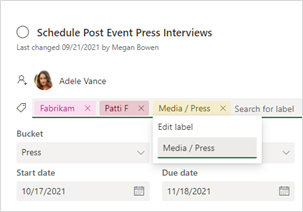
You can also learn how to add further detail to your tasks by adding attachments here.
What is Microsoft Planner?
Microsoft Planner is an app available in the Microsoft 365 suite designed to track tasks and activities. Planner is accessible on desktop, mobile, and web devices.