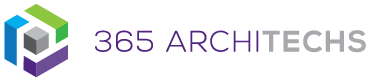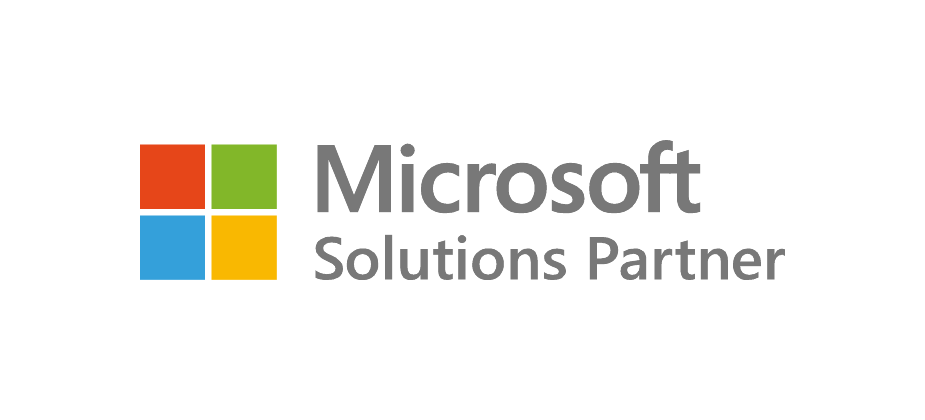When you receive an email that contains meeting plans or suggested times to meet, you can create a meeting request as a response with one click. The meeting request invites everyone who is on the To line in the original message as Required Attendees, and everyone on the Cc line as Optional Attendees.
Respond with a Meeting Request
In the message list, select the message you want to respond to, and then on the Home tab, in the Respond group, select Meeting. Enter the location and start and end times as you would in any meeting request. You can also add or remove attendees, use Scheduling Assistant to find the most suitable meeting time, or add attachments. The header and body of the original message are included in the body of the meeting request.
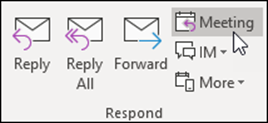
What are the benefits?
The ability to respond to an email with a scheduled meeting request provides a convenient and efficient experience for meeting organisers. This feature also provides a clear context for the meeting as the original email thread is included in the meeting invite. Users who often work on the go or between office locations will benefit from this feature as there are fewer steps involved to organise a meeting with others. This feature is a simple but highly effective tool in improving productivity and streamlining daily business processes.
What is Outlook?
Outlook is a personal information management software system that serves foremost as an email client. Outlook is available as part of the Microsoft Office 365 suit and includes features such as calendar, task management, and contact management.