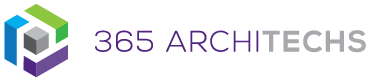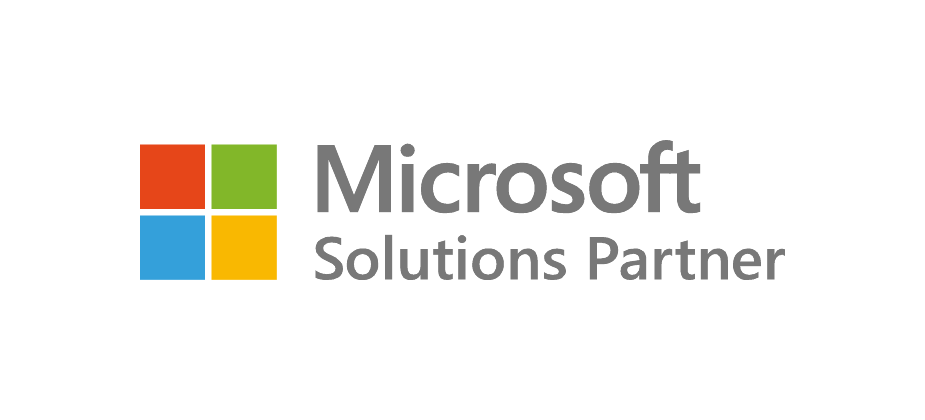What is new?
Microsoft has released a new feature called Mirror my video which does just that – gives users the option to control the mirroring of their video preview in a Teams meeting. You can choose to enable or disable the mirroring of your video depending on what the meeting requires. For, example, if you are presenting in front of a background with text or logos or you’re a teacher writing on a whiteboard, the content will be flipped in your view.
However, other people in the meeting will see the text displayed correctly.
Even the simplest of circumstances such as holding up a piece of paper with text on it, such as a project plan can prove difficult if the image is mirrored the wrong way in your preview. Now, you can easily change your view to display as it appears for other participants.
In this image, Mirror my video is on. The person sees themselves as if they are looking in a mirror.
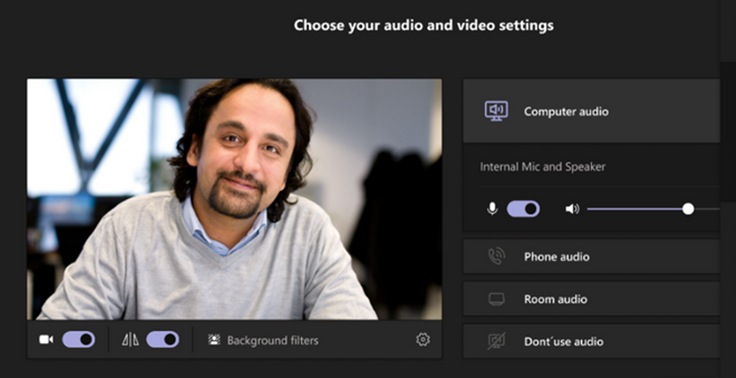
In the below image, Mirror my video is off. The person sees themselves the same way other meeting participants see them.

What are the benefits?
By providing the user the option to un-mirror their view, the user can match their view to what everyone else sees. This makes it easier and less distracting for presenters when trying to lead discussions, meetings and lessons and they can see exactly what the other viewers are seeing.
What is Microsoft Teams?
Microsoft Teams is the digital teamwork hub for modern businesses, facilitating collaboration with workspace chat, audio and video conferencing, shared file storage and application integration. Teams is part of the Microsoft 365 family and is accessible via desktop, mobile and web devices.