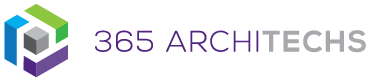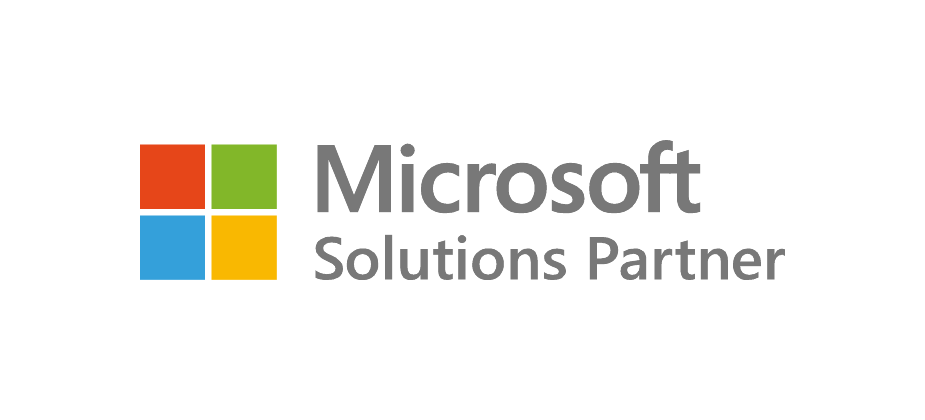Microsoft Teams enables users to pop-out one-on-on or group chats into separate windows. This allows you to have multiple conversations at once.
You can also navigate around the main Teams app without closing your open chat windows. This feature is beneficial if you are in a meeting or call and still want to chat with other team members.
There are several ways to pop-out a chat window in Teams.
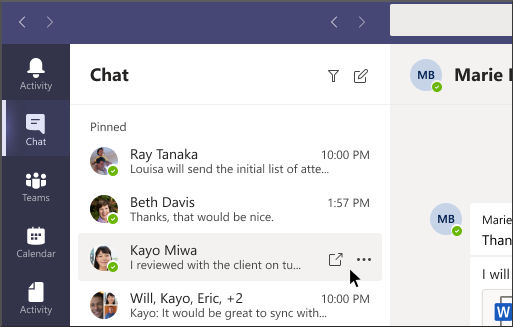
From the Chat List
1. Select Chat on the left side of Teams to open the chat list
2. Find the name of the person you want to chat with.
3. Hover over the chat and select Pop out chat.
From a Profile Picture
1. Double-click the profile picture of the team member you want to chat with.
2. A new pop-out chat window will now appear.
From the Chat itself
1. Open a chat.
2. Go to the top right corner of the chat and select Pop out chat.
What is Microsoft Teams?
Microsoft Teams is the digital teamwork hub for modern businesses, facilitating collaboration with workspace chat, audio and video conferencing, shared file storage and application integration. Microsoft Teams is part of the Microsoft 365 family and is accessible via desktop, mobile and web devices.