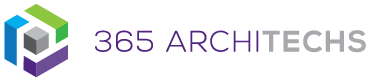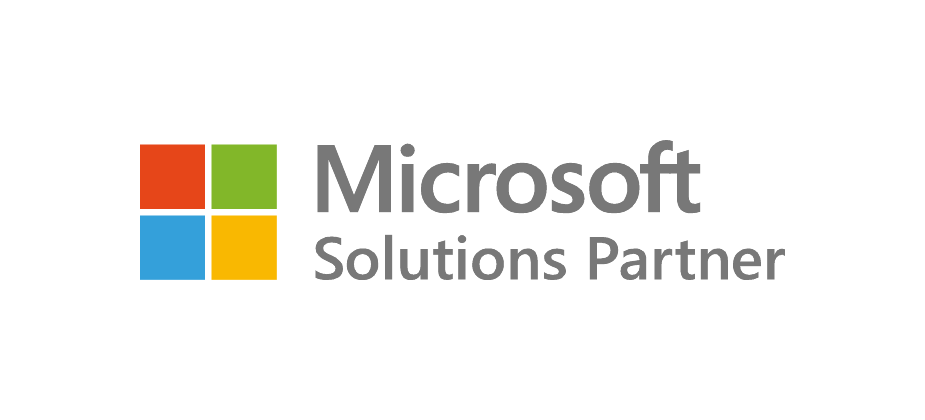This Tech Tip outlines how to save a file, such as a Word document to OneDrive from the desktop app.
Saving files in OneDrive facilitates secure file storage, accessibility and shareability to other users across mobile and desktop devices as well as various browsers. OneDrive users always have the most current version of each file, preventing information silos from forming and enabling greater co-authoring and collaboration. You can also store over 300 types of files on OneDrive.
To save a file from other Office apps such as Excel, PowerPoint, and Visio, follow the same steps.
Save a file to OneDrive
1. When you are ready to save your document, select File.
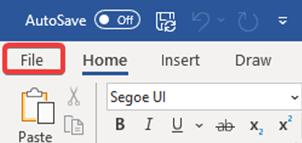
2. Select Save a Copy > OneDrive.
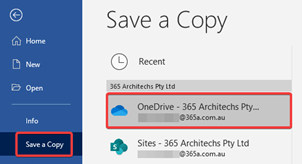
If you don’t see OneDrive – [YourTenancy]:
a. Select Add a Place.
b. Select OneDrive for Business and sign into your Microsoft Account.
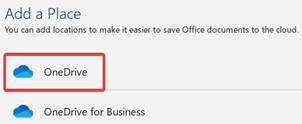
3. To change the folder location, select More options. Find and select the folder you want to save the file to.
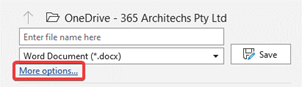
4. Select Enter file name here and type a name for your file.
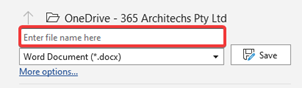
5. Select Save.

Your file will now be saved in OneDrive and can be accessed and edited from your mobile device and browser. The next time you open the Word app, you will see your saved document in the Recent list.
What is OneDrive?
OneDrive is the Microsoft cloud hosting service that stores and protects files. OneDrive is part of the Office 365 product suite and is accessible via desktop, mobile and web devices.