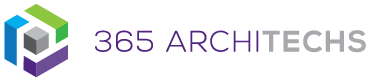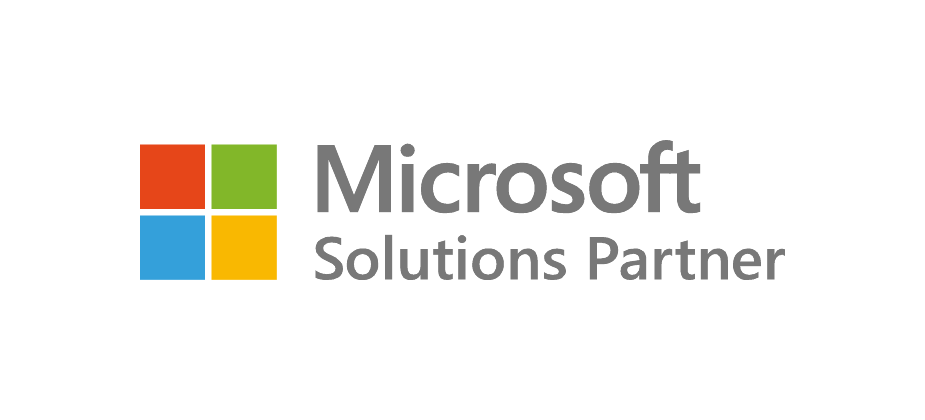Microsoft Forms enables you to share forms with people inside and outside your organisation to collect simple data such as customer or event feedback.
How to Share a Form
Once you have created a form using Microsoft Forms, you can easily share it with others to collect responses.
1. Open Forms.
2. Open the form you want to share and select Share in the top right-hand corner.
![]()
In the Share pane, under Send and collect responses, you can choose who to share the form with by selecting the drop-down menu arrow.
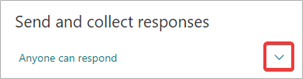
Options include:
- Anyone can respond – Anyone inside or outside of your organisation can submit responses to your form.
- Only people in my organization can respond – Only people within your organisation who are signed in with a work or school account, can submit responses to your form.
- Specific people in my organization can respond – Only specific people or groups in your organisation can submit responses to your form.
4. Select an option.
5. Next, you can choose how you want to share your form.
Share via a Link
To share your form via a link, select the Link button and then select Copy next to the URL field. You can also improve the appearance of the form link by checking the Shorten URL box. You can copy and paste the link wherever you need to share with others. Participants can simply click on the link to open the form and start submitting their responses.
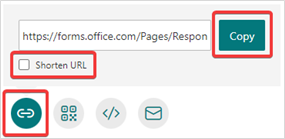
Share via a QR Code
To share via a QR Code, select the QR Code button then select the Download button. You can now download your QR code as a .png file. Next, you can insert this file wherever you need so participants can scan it with a QR code scanner, such as a mobile device, to access and complete the form.
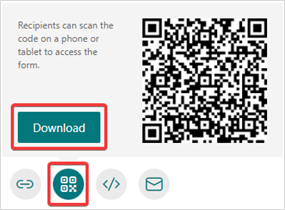
Embed a Form
To embed a form, select the Embed button, then select Copy. You will now be able to embed your form into a webpage, document, or any other location you need.
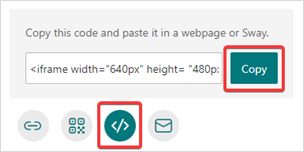
Email a Form
To email a form, select the Email button. When your default email application opens, add the email addresses of who you want to share the form with.
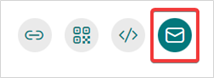
Microsoft Forms will include a brief summary of the form content within the body of the email. You can modify this messaging if you prefer.
Select Send to share the form.
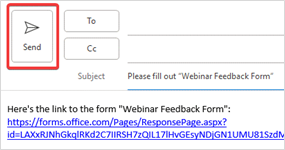
What is Microsoft Forms?
Forms offers easy-to-use tools in a streamlined interface so you can create forms quickly and without training. When creating your forms, built-in artificial intelligence provides intelligent option suggestions based on the context of your questions. You also have the ability to customise your form’s theme or choose from a selection of pre-designed options.